

The Hinge Editor is used to manage Hinges and can be accessed from the Catalog/Drawing Properties and located on either the:-
OR
Click to view
Pricing/Markups page
Ensure you have the Hardware ticked and any other required Categories.
To designate the Sell price you need to set the Level Markup percentages.
* Labour category must be enabled if labour costing for hardware items is required.
The following will explain how to include Lift Hinge hardware into an overhead cabinet and price by Cost.
The Catalog/Drawing properties are set on the Hardware > Hinge Set page. However, these can be overridden at cabinet level.
Hardware > Hinge Set page
In this tutorial we will price the hinges used in a Wall 2 Door Lift from the CM-Cabinets library.
Wall 2 Door Lift - Blum Aventos HF Hinge/Plate
Note: At cabinet level, the hinges can be overridden on the Hardware > Hinges page
Click on the Hinge Editor button to open Table Properties.
Select the Hinge Editor page and select the Hinge that you want to price.
In this tutorial :-
Supplier is optional but if you wish to allocate/report by Supplier - see Hardware > Managers page and Pricing Hardware by Supplier.
The "Warning No Machining Found" means that you need to provide Dimension/Layer details - click on image for example - not required for this tutorial.
Select the Pricing page and ...
See separate tutorial which discusses Pricing Labour for Hardware Items
As this is a Hinge Set, you need to do the same to the Hinge Plate.
In this tutorial :-
Select the Hinge Editor page and select the Hinge Plate that you want to price.
Select the Pricing page and ...
See separate tutorial which discusses Pricing Labour for Hardware Items
Test the results by running a Quantities By Category report, as shown.
Cost Price
The calculation is cost/per item of the Hinges is 2 x ($10 +$1) = $22 and the Hinge Plates is 2 x $15 = $30
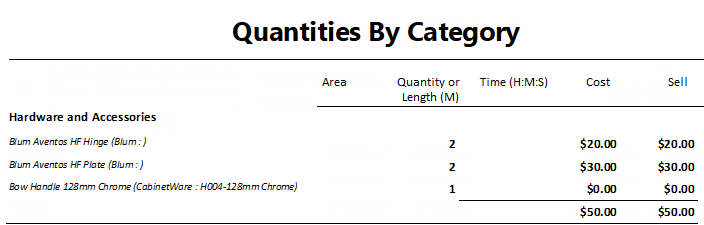
The above report shows only pricing details pertaining to this tutorial.
Rounding during the calculation process can cause amounts to increase by a few cents.
To calculate Sell price set Markup Percentages per category on the Pricing > Pricing/Markups page.